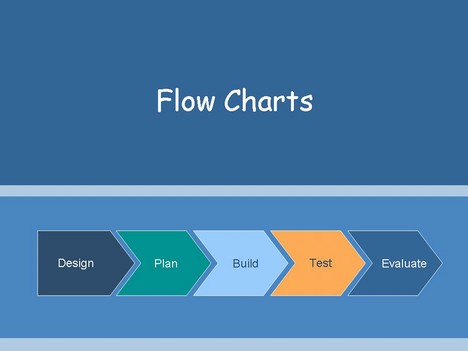Flow Chart is a visual representation or algorithm or a system. It has invariable importance in programming as well as sometimes during business management, Flow charts are one of the most popular PowerPoint Template types. I will you show you how to create flow charts on the go.
- You can access flowchart custom shapes either through Insert menu or Shapes tab from the ribbon
- There are several flowchart shapes, if you are aware of the functions of each specific shape in a flowchart, go ahead and use them. There are several shape functions such as calculation, decision, input/output e.t.c, Just Google it
- You need to create a layout for your basic flowchart. Once you have the idea of the flowchart you are going to create. First create the shapes required. You can format and position them later.
- Arrange them in order to maintain the flow. Once you’ve done that, you can connect those shapes either by using arrow shapes or lines or connectors. From Shapes select Lines and drag them towards each other. To make sure each shape is connected to form a flow chart
- Now using Word art or just Text Box, you can add labels to your flow chart. Once you’ve done that. You can start coloring the flowchart and add life to it. Make sure the text is legible
Easier way to create Flow Charts
To help you position your Flow Chart shapes and easily create the layout. Go to View -> Grids and Guides for easier designing.
If you don’t want to put up with all this and want to create a spectacular flowchart within seconds. You can make use of Free Flow Chart templates available on the web.
Author: Mahesh is a social media analyzer at a top I.T firm in India. He frequently works with PowerPoint and shares his knowledge through PowerPoint Tutorials